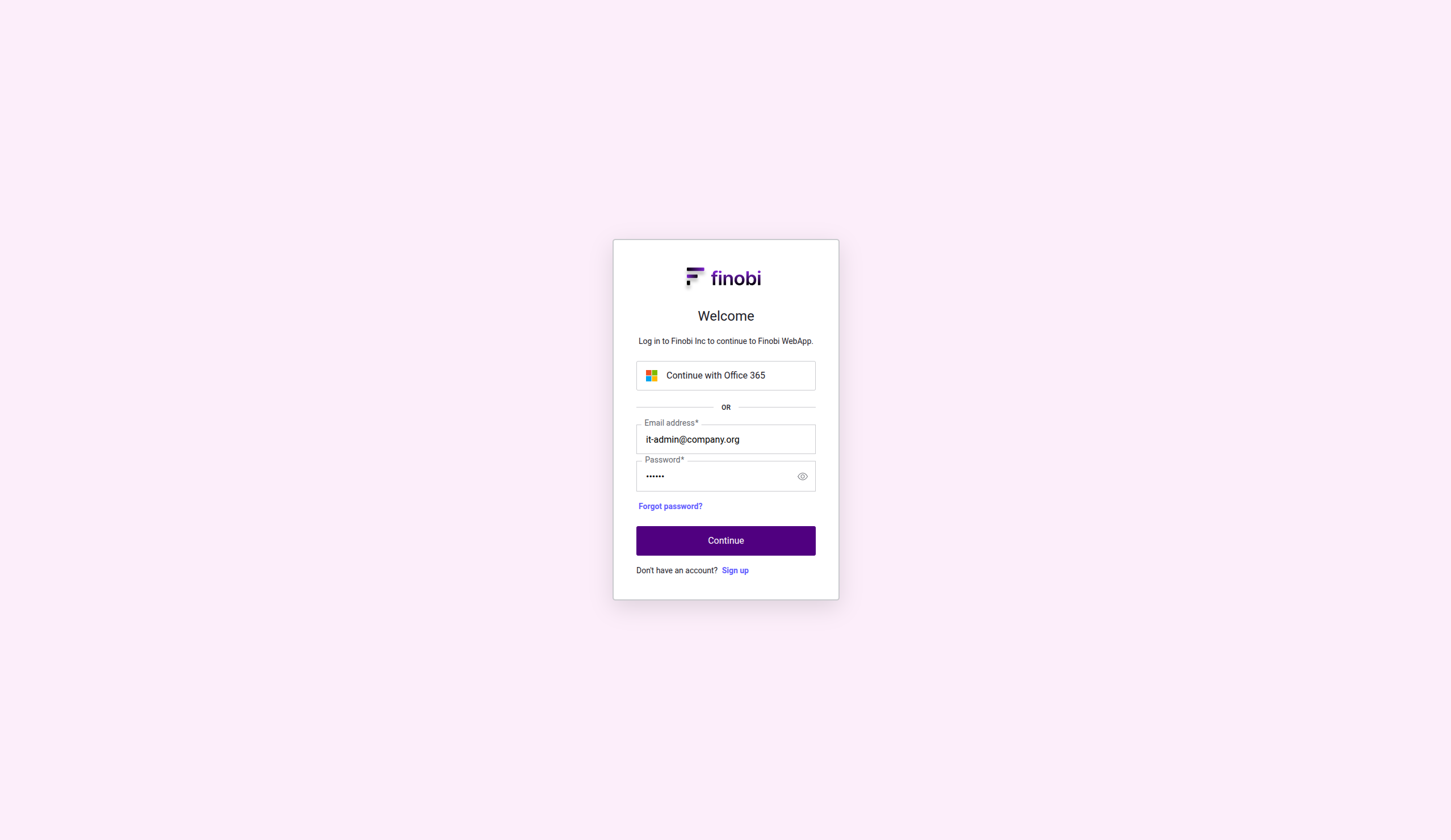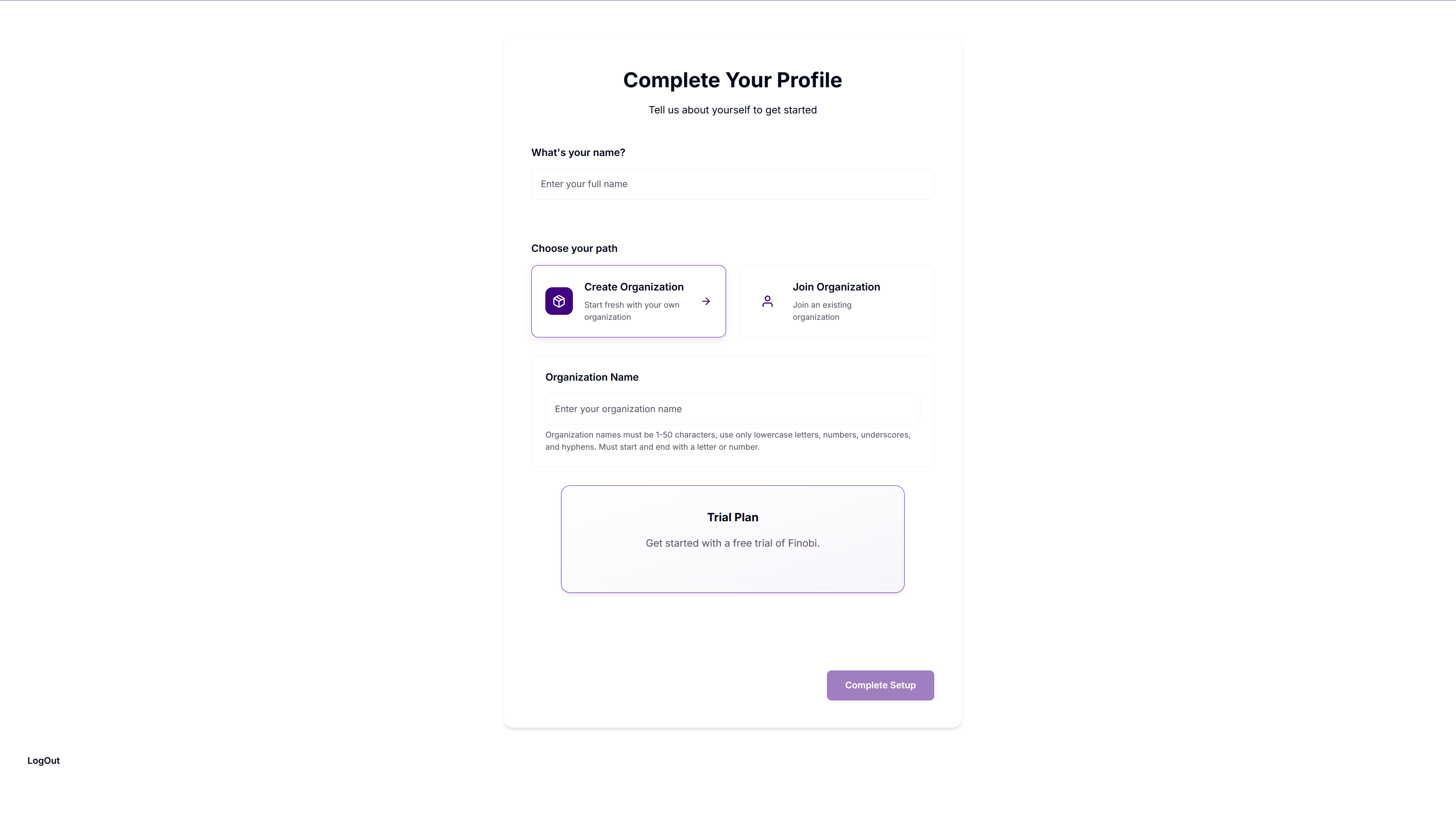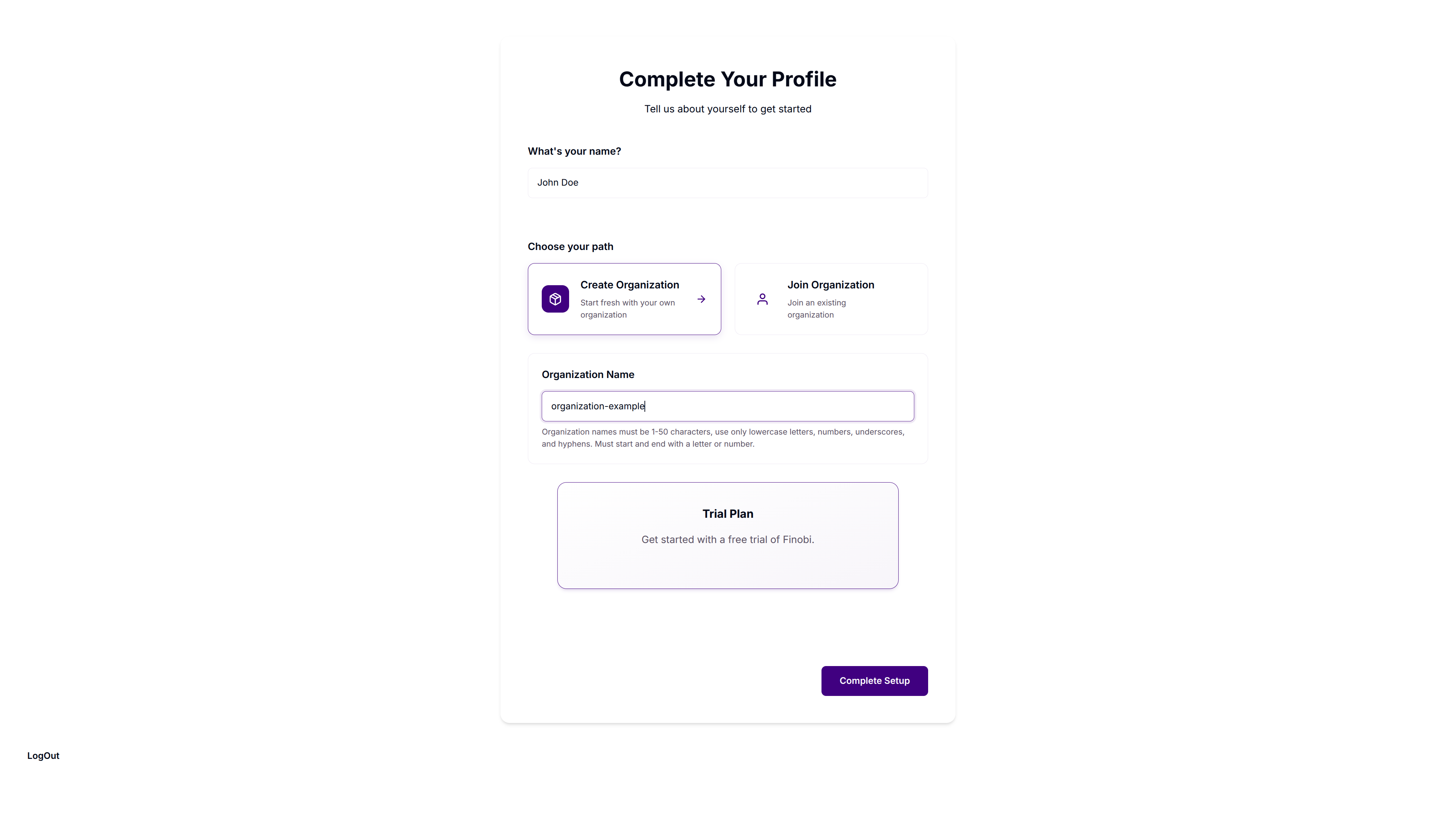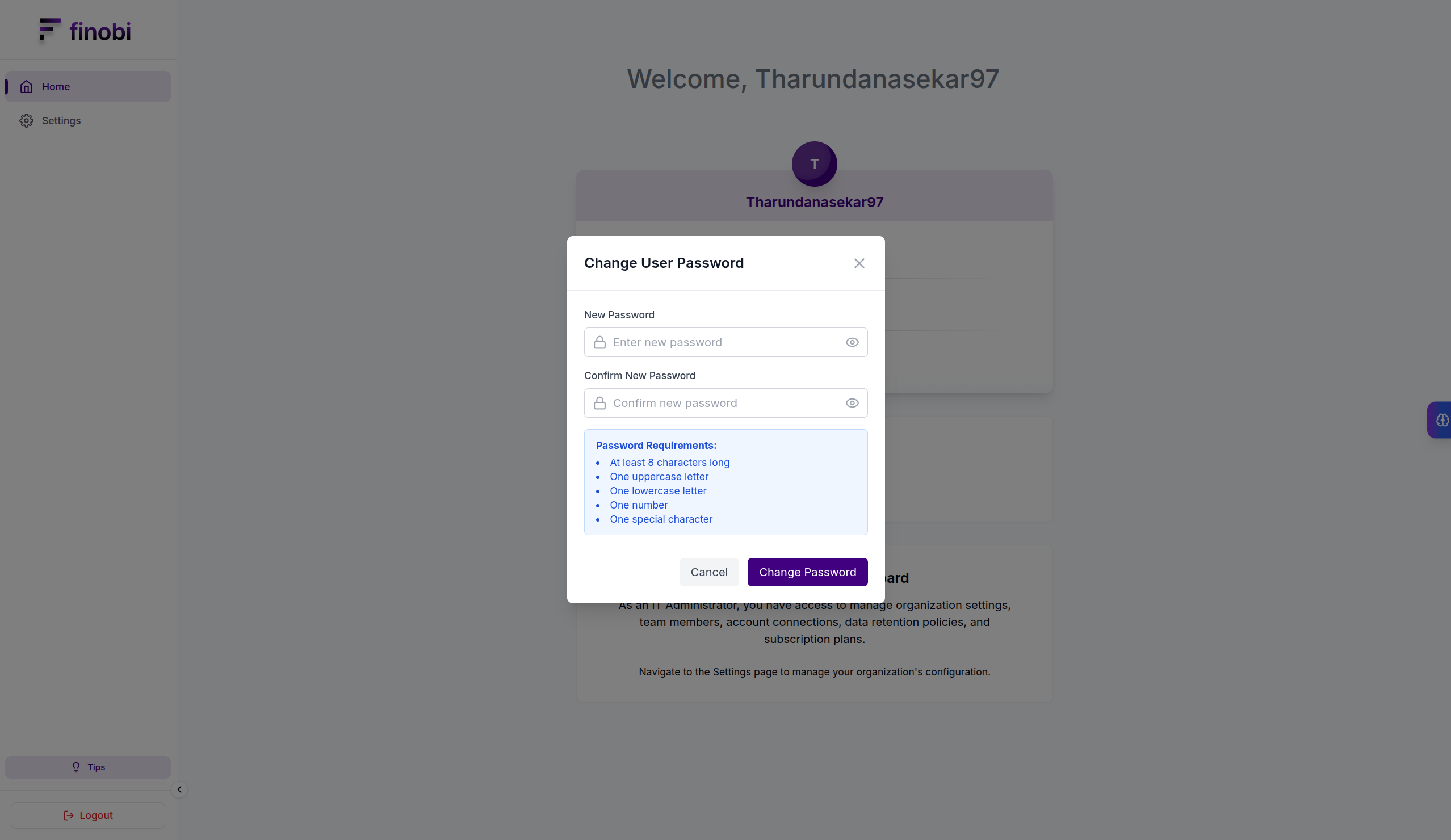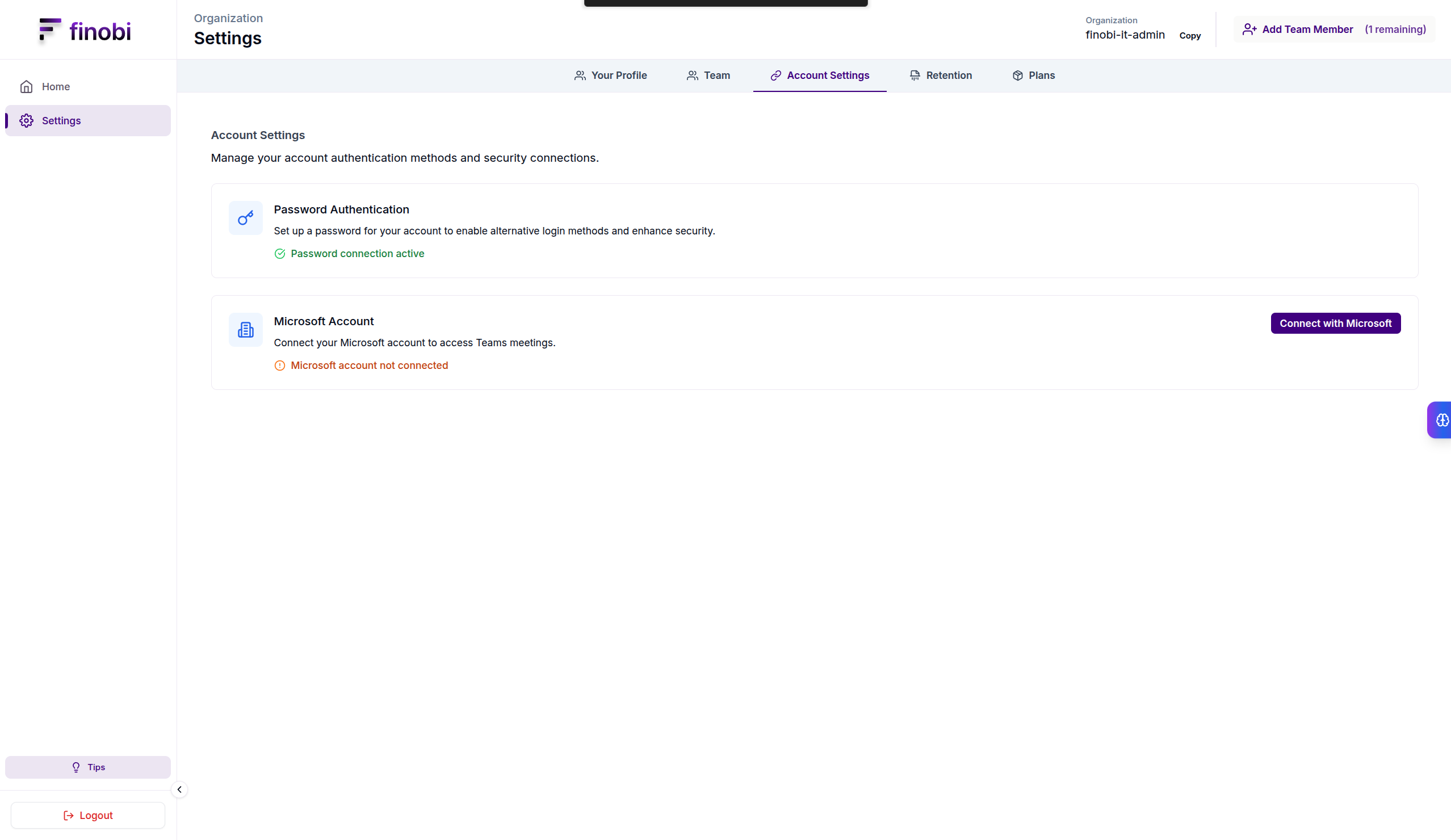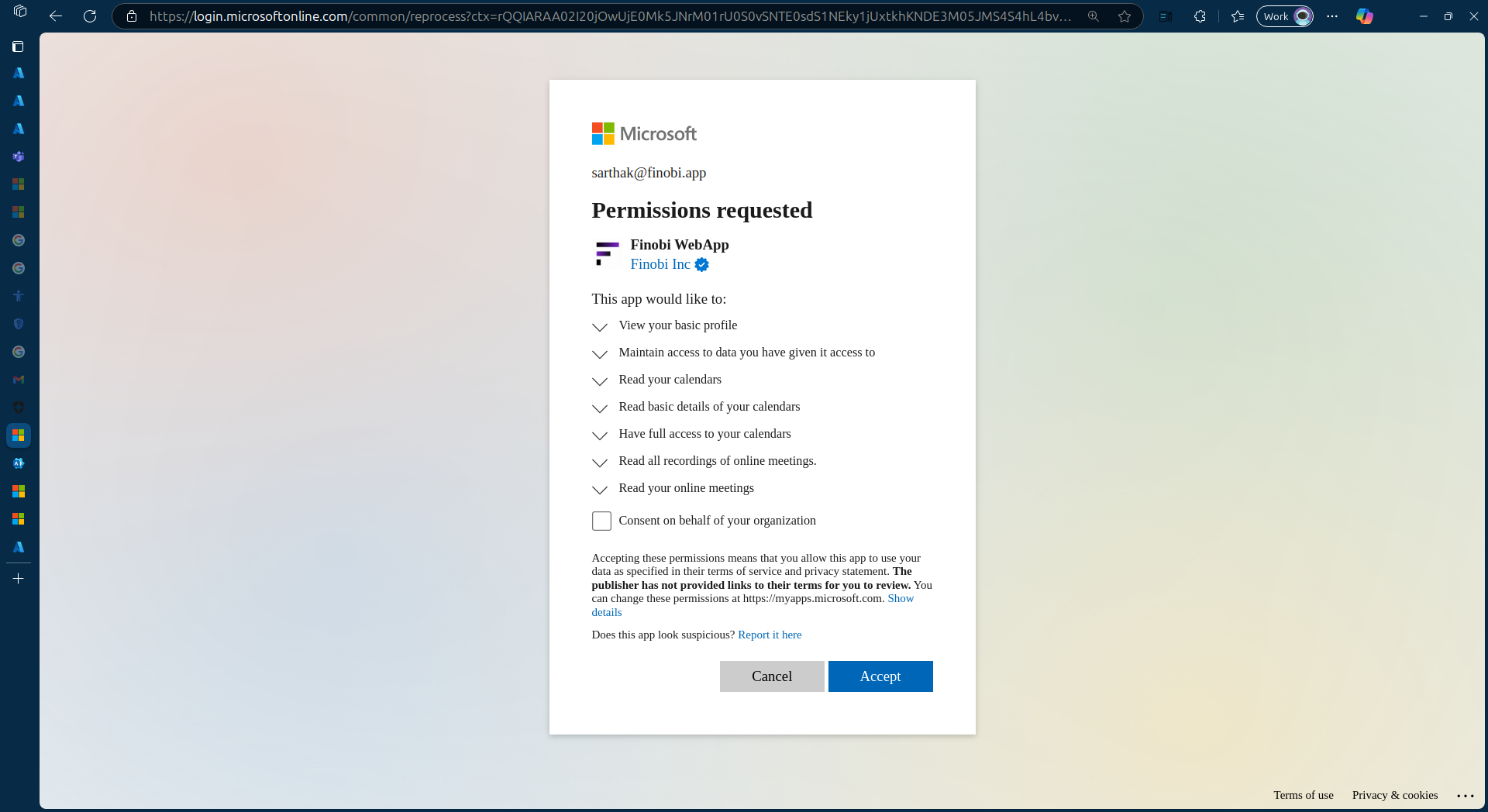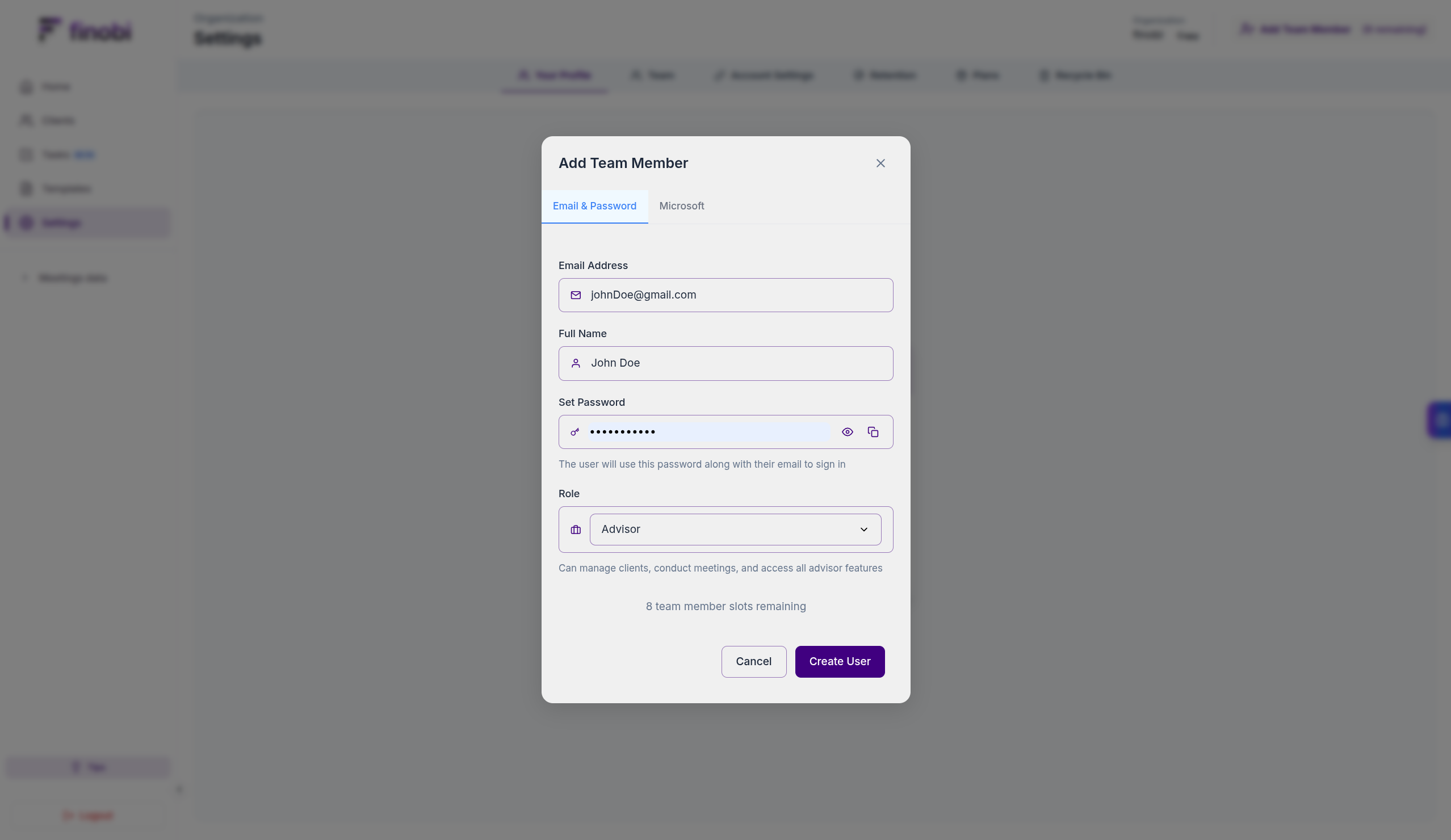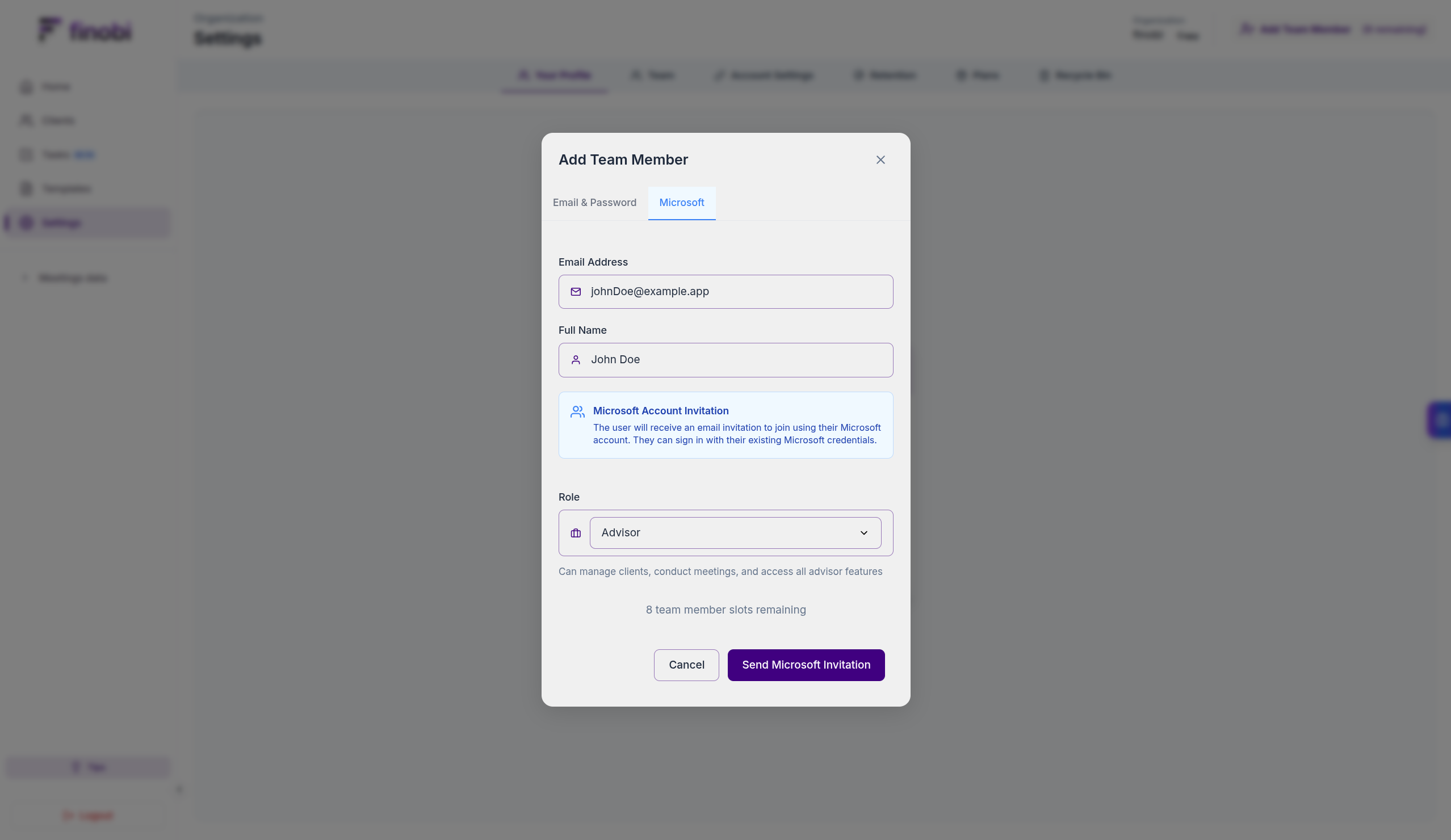All Guides
IT Admin Onboarding
Set up your Finobi organization, secure your account, connect Microsoft, and invite your team
Step 1: Sign in with your password
You will receive a system-generated password to access your account.
Go to the Finobi sign-in page and log in using your email and the password.
Step 2: Complete your profile and create your organization
On first login, you’ll be redirected to the complete-profile page to set up your basic details and create your organization.
Fill in your name and preferred display details, then continue.
Enter your organization name and save to complete initial setup.
Step 3: Change your password (recommended)
Secure your account by replacing the temporary password with a strong, unique password.
Click on the change password in the dashboard to change the password.
Step 4: Connect Microsoft and grant consent
Connect your Microsoft account.
Navigate to Account settings and click Connect with Microsoft.
Give necessary consent for permissions for whole organization or user wise.
Step 5: Invite users (Email & Password or Microsoft)
Invite your team to join your organization using the method that best suits your setup.
Click on Add team members and choose Email & Password. Enter the user's name and email, assign a role (e.g., Advisor, Admin), and create user and share the password with the user.
Choose Invite with Microsoft, assign a role, and send the invite. Users will authenticate using their Microsoft account on first login.
Invite options
- Email & Password: Enter the user's name, email and password and share the password with the invited user.
- Microsoft: Select Invite with Microsoft. Users authenticate using their Microsoft account.
Notes and troubleshooting
- You can manage roles and access any time under Teams.
- If Microsoft connection fails, ensure your account has the necessary admin privileges and try again.
- Permissions granted via Microsoft may take a few minutes to propagate across services.