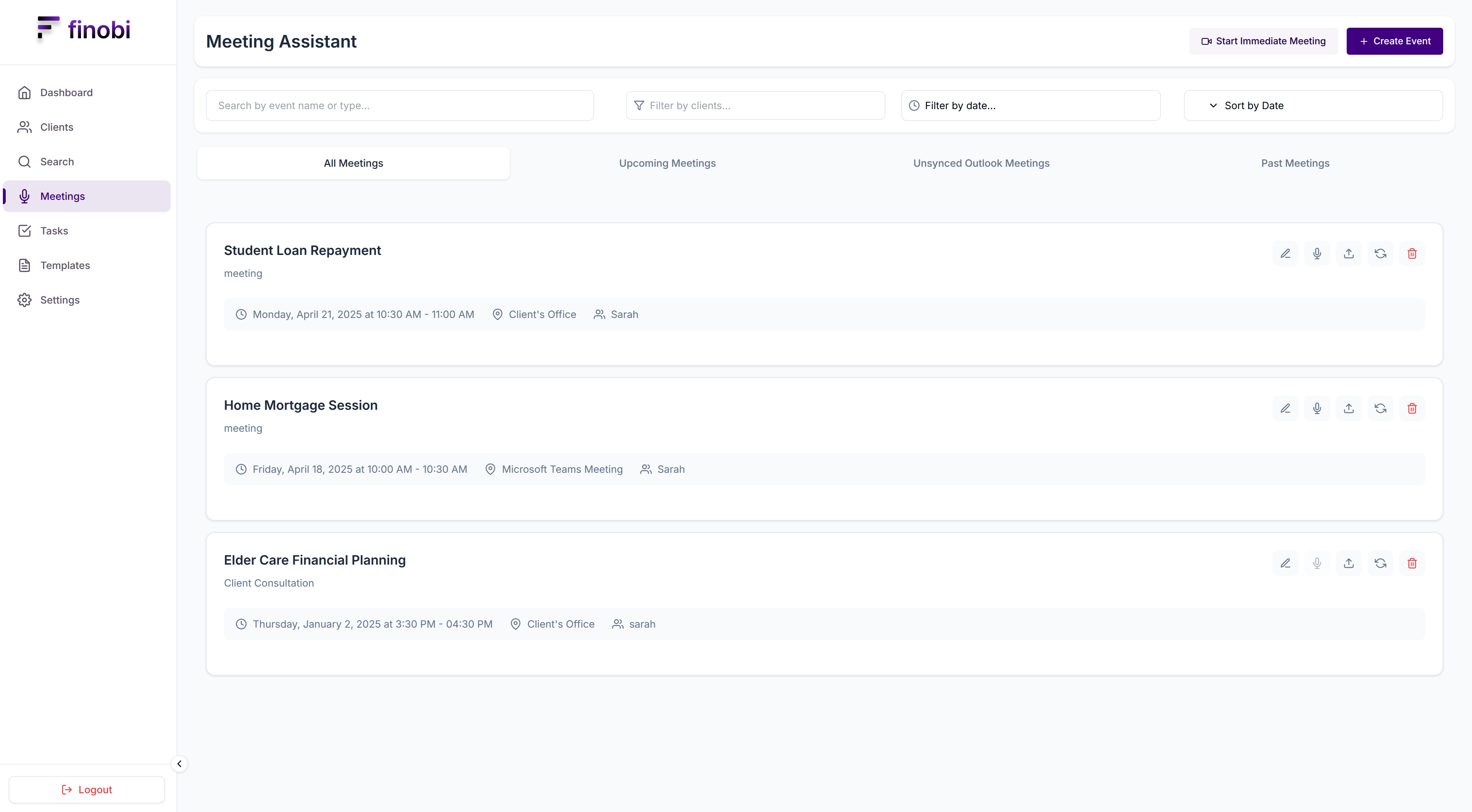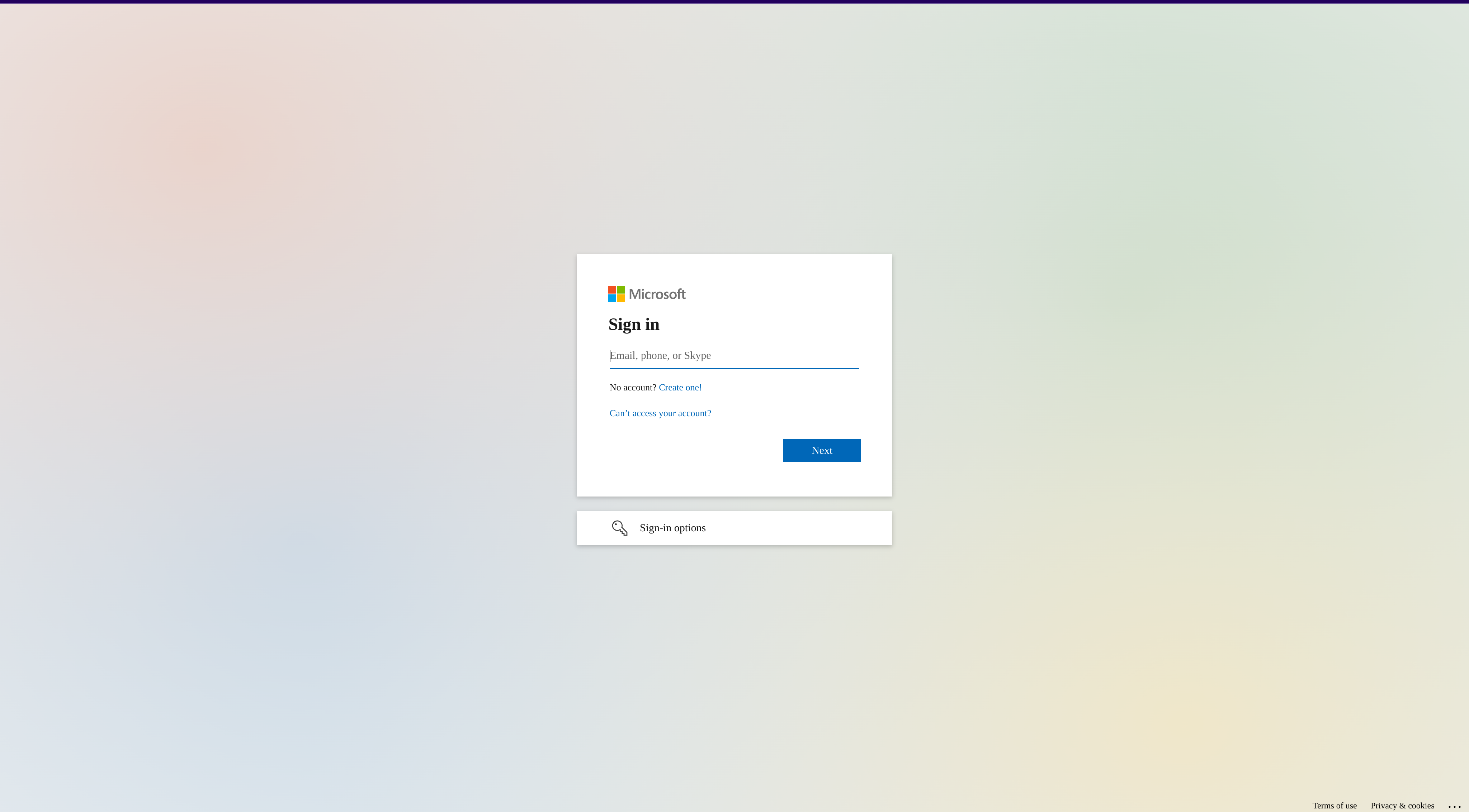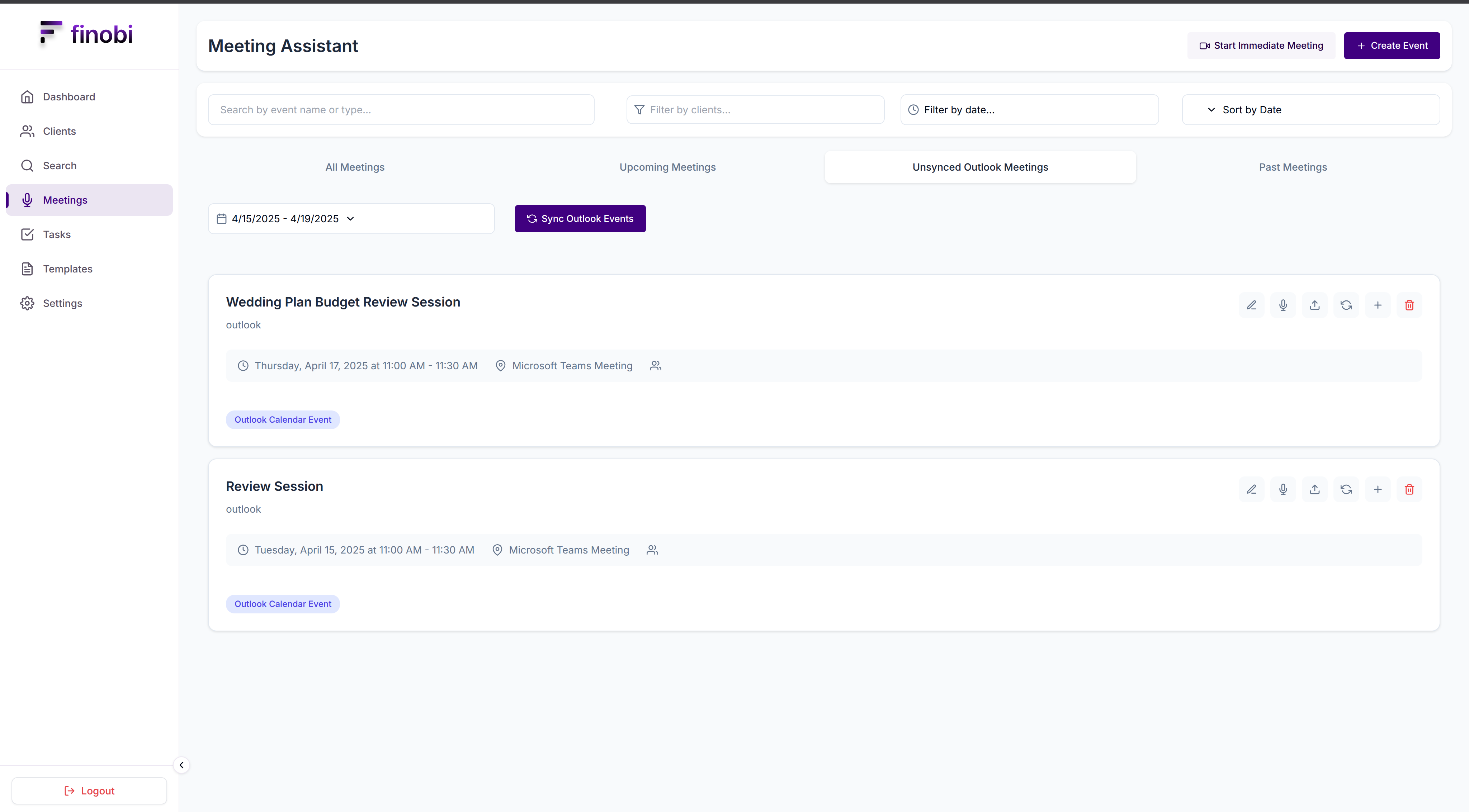All Guides
Basics
Integrate Outlook Calendar
Learn how to integrate your Outlook calendar with Finobi
Step 1: Go to the meeting-assistant Page
In the Finobi dashboard, navigate to the "meeting-assistant" page.
Step 2: Click on "Connect with Microsoft"
Click on the "Connect with Microsoft" button to begin the connection process.
Step 3: Microsoft Sign In Page
You will be redirected to the Microsoft sign in page. Sign in with your Microsoft account to continue.
Step 4: Successfully Connected
You will be redirected to the "meeting-assistant" page. Your Outlook calendar is now connected. Your recent outlook events will be showed in the "Unsynced Outlook Calendar" tab.
Step 5: Click on "Unsynced Outlook Calendar" tab
Click on the "Unsynced Outlook Calendar" tab to begin the connection process.
Step 6: You can now sync your Outlook events to the Finobi calendar
Click on the "Plus" icon to add an event to the Finobi calendar.