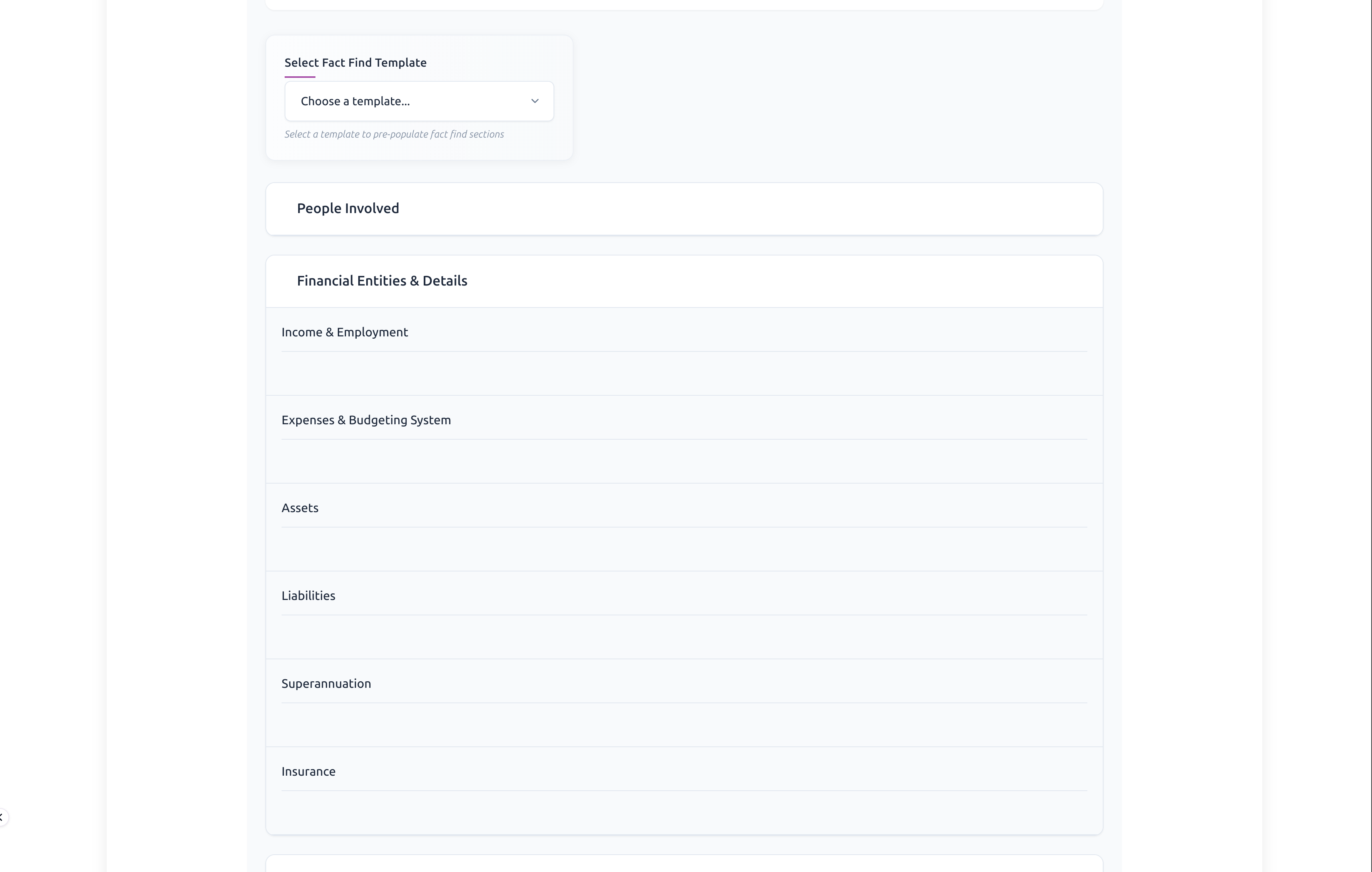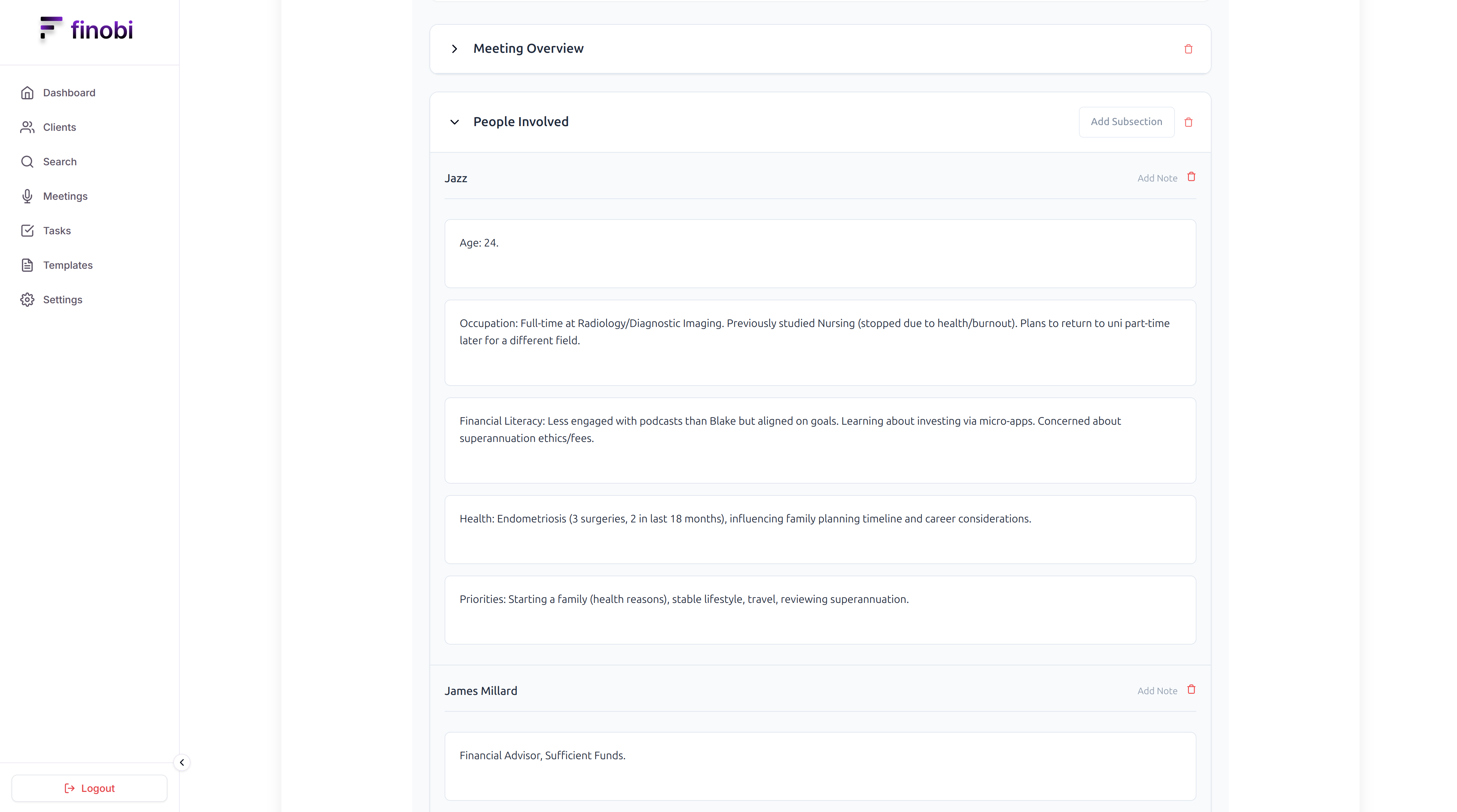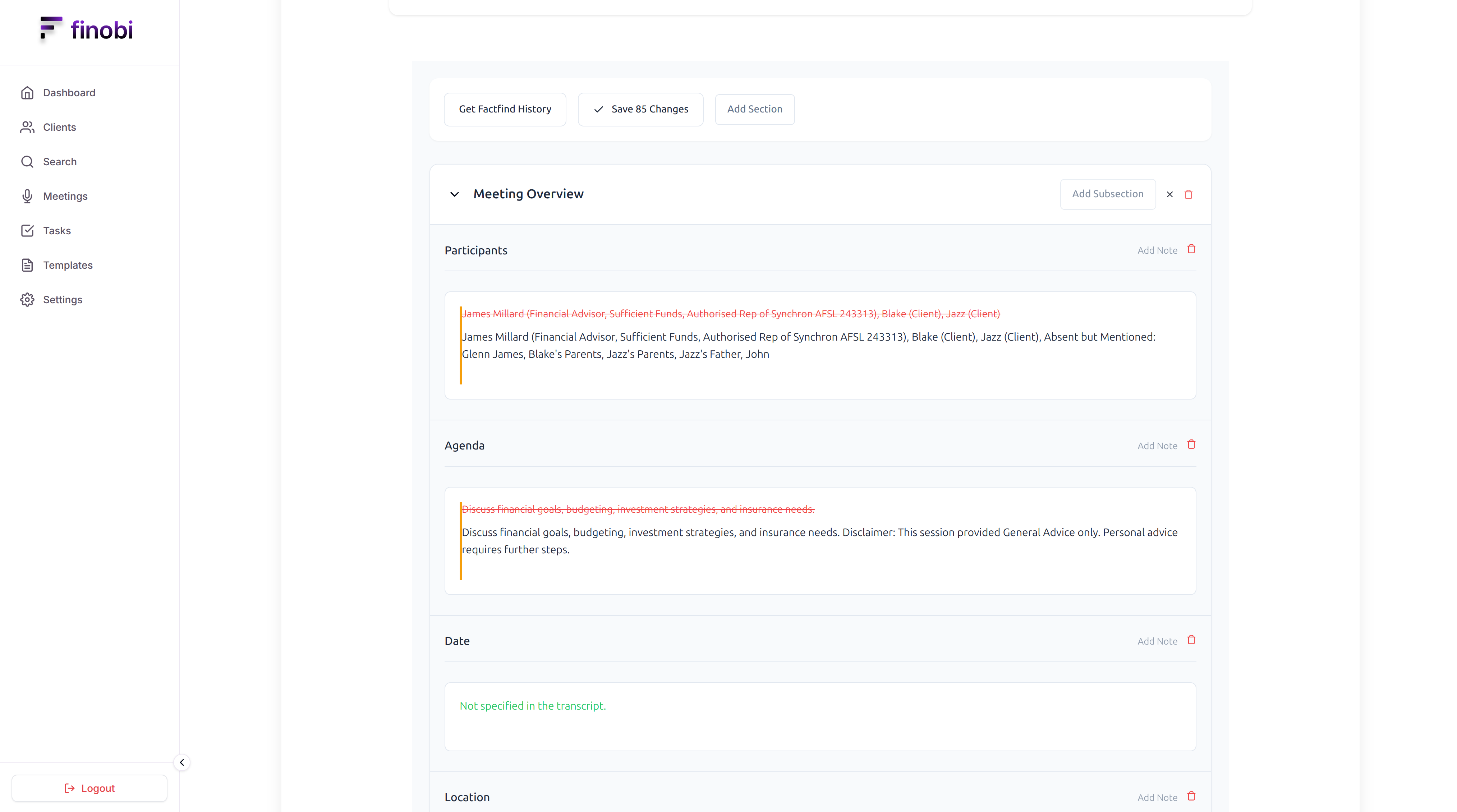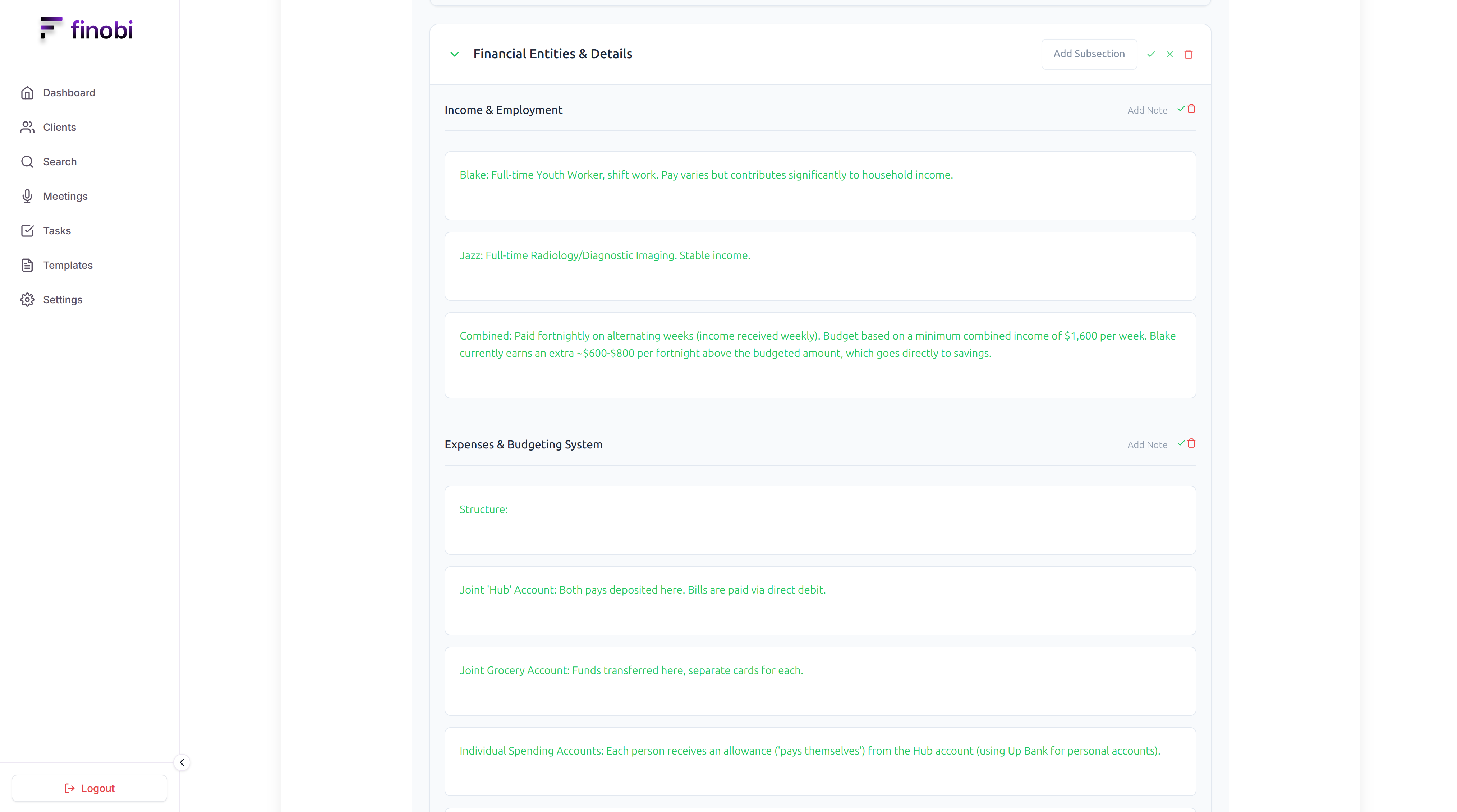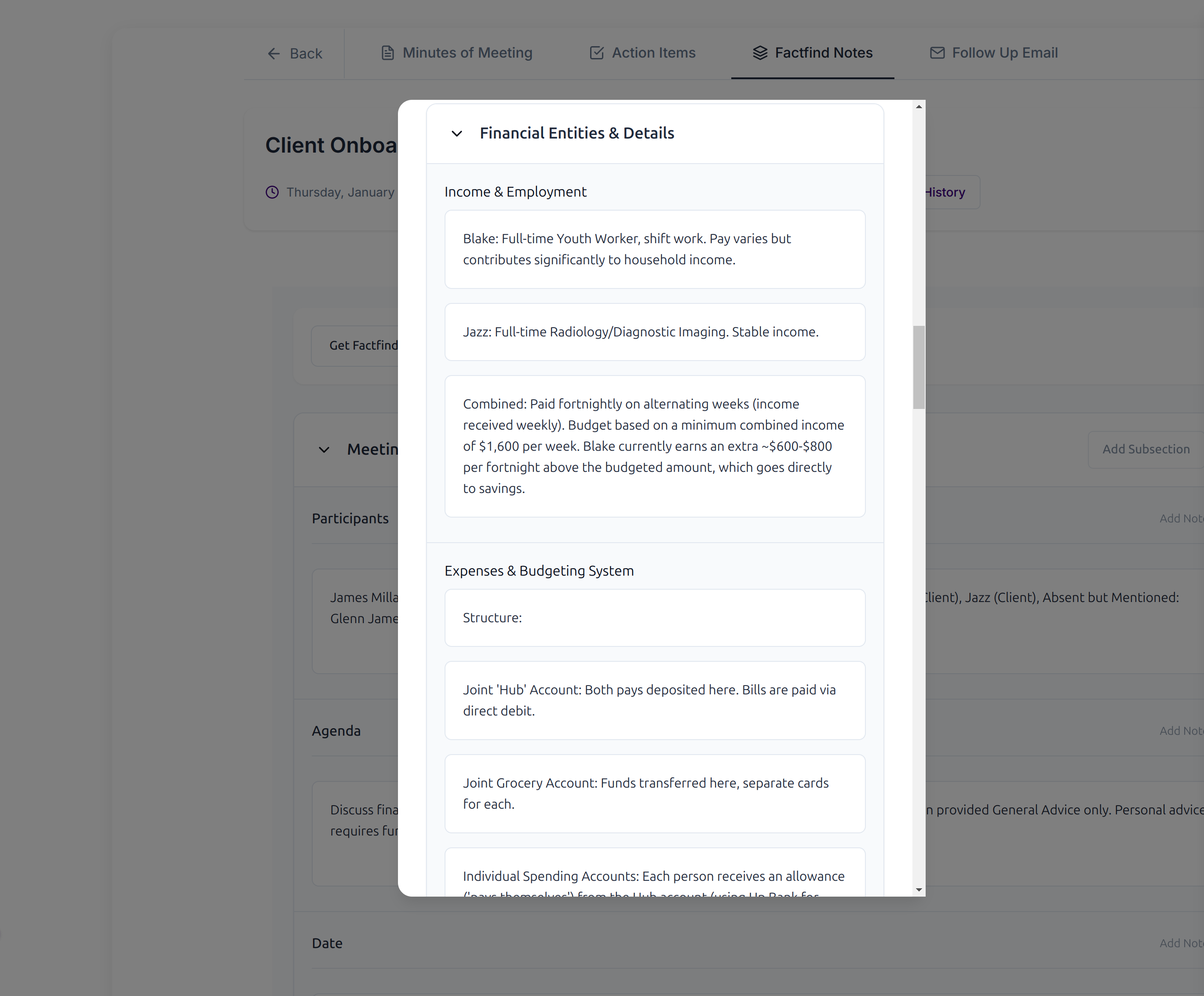All Guides
Sync Factfind notes
Learn how to sync your Factfind notes with Finobi
Step 1: Go to factfind notes tab in the meeting notes page
You can go to the factfind notes tab in the meeting notes page by clicking on the "Factfind Notes" button in the meeting notes section.
Step 2: For a initial meeting, The default factfind template which is set in the templates page will be present in the factfind notes page
For a initial meeting, The default factfind template which is set in the templates page will be present in the factfind notes page
Step 3: The template for this meeting can be changed by choosing the template from the dropdown menu
The template for this meeting can be changed by choosing the template from the dropdown menu
Step 4: For a existing meeting, the user can add, edit, delete the factfind notes, subsection and section
For a existing meeting, the user can add, edit, delete the factfind notes, subsection and section
Step 5: Click on the sync factfind button to sync the current meeting notes to the factfind with the help of previous factfind notes (if present)
Click on the sync factfind button to sync the current meeting notes to the factfind with the help of previous factfind notes (if present)
Step 6: The updated factfind notes will be shown as a diff in the factfind notes page
The updated factfind notes will be shown as a diff in the factfind notes page
Step 7: The new factfind notes which are added will be shown in green color
The new factfind notes which are added will be shown in green color
Step 8: Save, edit, delete the synced factfind notes, subsection and section
The user will be able to save, edit or delete a factfind notes, subsection after the factfind notes are shown in diff mode
Step 9: The user can also save all the changes in one go by clicking on the "Save All" button
The user can also save all the changes in one go by clicking on the "Save All" button
Step 10: The user can also click on get Factfind History button to get the history of the factfind notes
The user can also click on get Factfind History button to get the history of the factfind notes
Step 11: The user can also view the previous factfind notes by clicking on the "View Previous Factfind" button
The user can also view the previous factfind notes by clicking on the "View Previous Factfind" button